IG Reels and Link Stickers 101
How to make Reels
Reels lets you record and edit 15-second multi-clip videos complete with audio, effects, and even some new creative tools.
Creating your first reel is as easy as tapping the + new post button and selecting Reels at the bottom of the Instagram camera.
After selecting Reels, you’ll see a variety of editing tools on the left and bottom side of the screen that will help you add your creativity to your reel, including:
Audio: This lets you add audio to your reel. You can search for a song from the Instagram music library or you can use your own original audio by simply recording a reel with whatever is playing in the background.
Timer and Countdown: Need to record clips hands-free? Use this to set a three- or 10-second countdown before recording begins after pressing the record button.
Align: Want to create seamless transitions for moments like outfit changes, adding new characters to your reel, and other techniques? The align tool lets you do just that by helping you line up objects from your previous clips before you record the continuation.
Speed: This lets you slow down or speed up audio or video. Useful for helping your video stay on a beat or making slow-motion videos.
Effects: Swiping on the record button lets you select one of the many AR effects in Instagram’s effects library. You can record multiple clips with different effects.
Use these editing tools to make unique clips that stand out among the rest of the reels on your feed. You can look to others’ reels to discover trending ideas as inspiration.
How to share Reels
By sharing with your followers, your reels also have the chance to be discovered by the huge, diverse Instagram community on the Explore page.
Once your recorded reel is ready, tap preview and move to the share screen.
Here you can save a draft of your reel, change the cover image, add captions and hashtags, change location, as well as tag your friends.
After sharing, you can find your reels on a separate tab in your profile.
You can also share Reels to your feed, which will make them visible in your main profile grid.
For those with Public Accounts: Reels can be shared to a dedicated space in the Explore section and have a chance of being seen and discovered by the wider Instagram community. Reels can also be shared with followers simply by posting them to your Feed.
For those with Private Accounts: Only followers will be able to see the Reels you post as Reels also follow your account’s privacy settings on Instagram.
How to add link stickers in Stories
This is a very useful new feature for businesses, creators and change-makers who want to leverage Stories to share resources and information for their communities.
Record or upload content to Stories.
Select the sticker tool from the navigation bar on top.
Tap the Link sticker to add your link and tap “Done”.
Add the sticker to your story just like a regular sticker. You can also tap on the sticker to see colour variants.
Lastly, you can tap Customise sticker text to change the text that will show on the sticker instead of the URL.
Now you know how to create IG Reels and link stickers!
But the best way to learn is by doing it — so try out the new features and let us know what you come up with by following us @hashtag_interactive!